📍 Location QR Code
Create a QR Code that opens a specific location on Google Maps when scanned.
Perfect for guiding people to your business, event venue, office, or any physical address with just one scan. Include exact coordinates or a full address so users can get directions instantly, without typing or searching.
An essential tool for invitations, storefronts, printed materials, and any situation where accurate navigation matters.
📅 Event QR Code
Create a QR Code that instantly adds an event to the user's calendar with all the important details.
Perfect for promoting meetings, webinars, concerts, conferences, or any event, both online and offline. The QR Code includes the event name, date, time, location, and description — ready to be saved in one scan.
Save time, boost attendance, and make sure no one forgets your event.
📄 PDF QR Code
Upload a PDF and generate a QR Code that links directly to it.
With just one scan, users can instantly access your PDF document — whether it's a brochure, menu, catalog, manual, or any important file.
Perfect for marketing materials, restaurant menus, product documentation, event guides, and more.
Make sharing easy, fast, and professional with a direct PDF QR Code.
📲 App Stores QR Code
Create a QR Code that links directly to your app in the Google Play Store or Apple App Store.
Make it easy for users to download your app with a single scan, whether they're using Android or iOS. Ideal for printed materials, websites, packaging, or promotional campaigns where quick access to your app is essential.
Increase your app downloads and improve user experience by eliminating the need to search manually.
🔗 Link shortener QR Code
Generate a QR Code linked to a shortened URL, ideal for social media, print materials, and tracking.
Easily shorten long or complex URLs and get a clean, compact link that redirects to your destination. All QR Codes created here are permanent and can be tracked and managed if you're logged in.
Perfect for making your links look professional and easier to share.
🛡️ URL Checker QR Code
Create a QR Code only after the URL has been verified for safety and integrity.
Before generating the QR Code, the system checks if the link uses HTTPS, follows safe redirections, and is not blacklisted.
This ensures that only secure and trusted URLs are converted into QR Codes.
A smart way to protect your users and maintain the credibility of your links.
⚙️ Dynamic QR Code
Create QR Codes that can be edited and updated anytime, even after printing.
Perfect for long-term campaigns, changing content, and smart links.
You can update the destination URL, track how many times it was scanned, and manage all your dynamic codes in one place — without needing to reprint anything.
A professional solution for businesses, marketing, and anyone who needs full control over their QR Codes.
📷 Scan QR Code with Camera
Point your camera at a QR Code. The result will appear below.
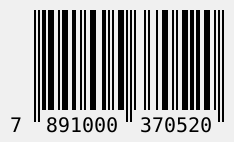
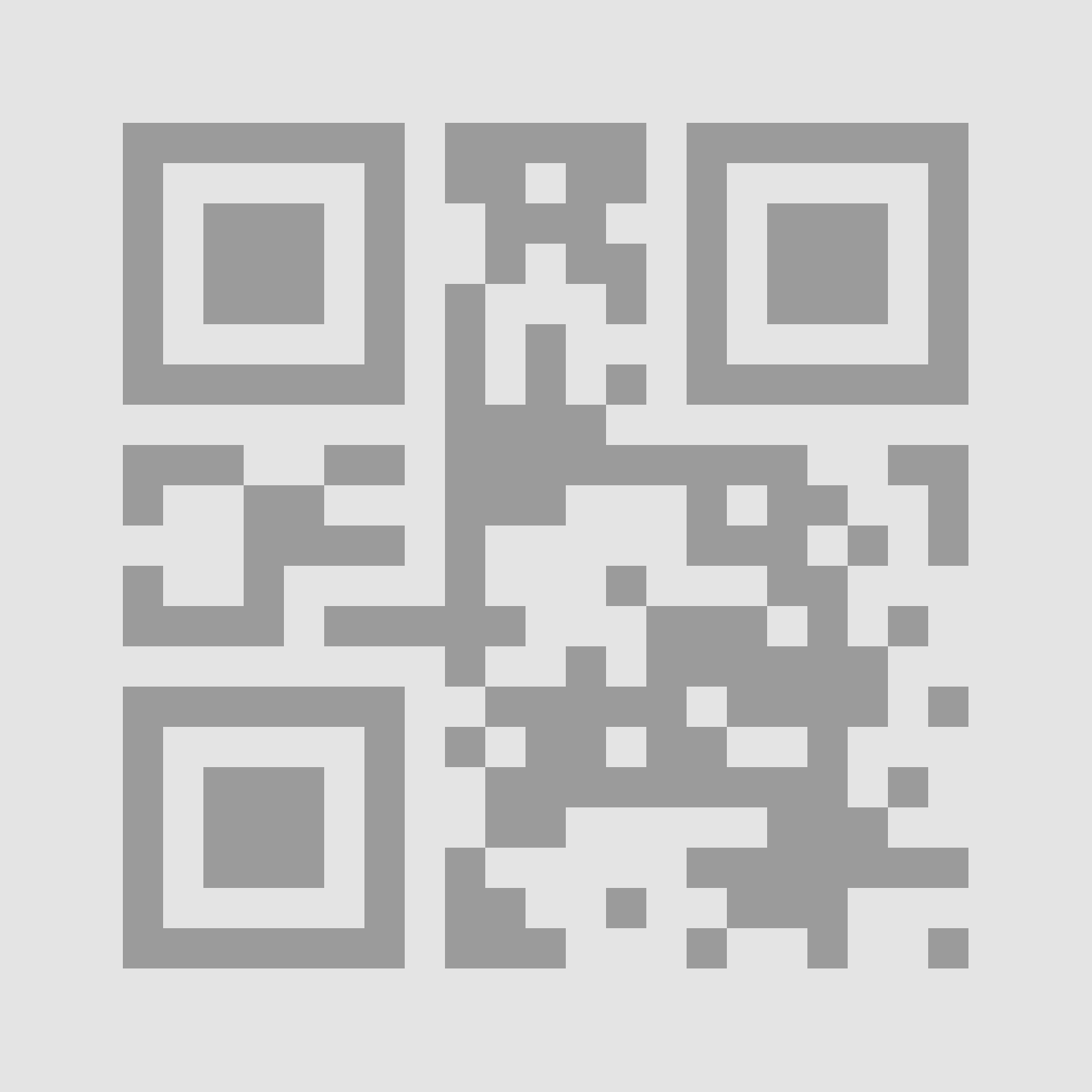
📷 Scan Barcode with Camera
Point your camera at a barcode. Supported formats: EAN, UPC, CODE128, etc.











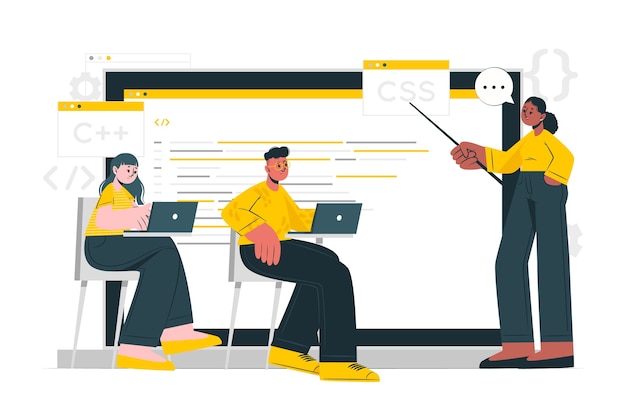














📱Social Media QR Code
Create a QR Code that links directly to your social media profiles.
With just one scan, users can follow your Instagram, like your Facebook page, subscribe to your YouTube channel, or access any other network you choose.
It’s a powerful way to boost engagement, increase followers, and promote your online presence — both online and offline.
Perfect for business cards, flyers, packaging, events, or any printed or digital material.